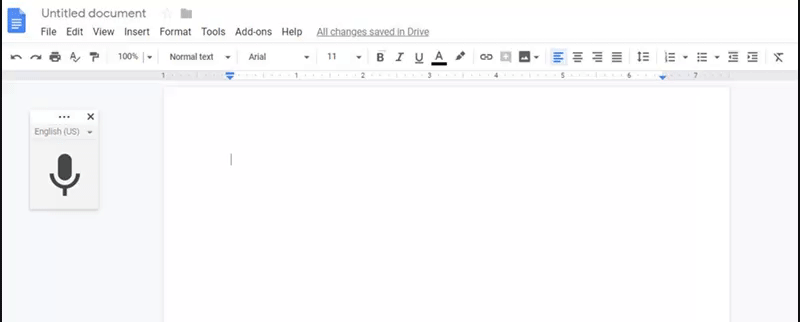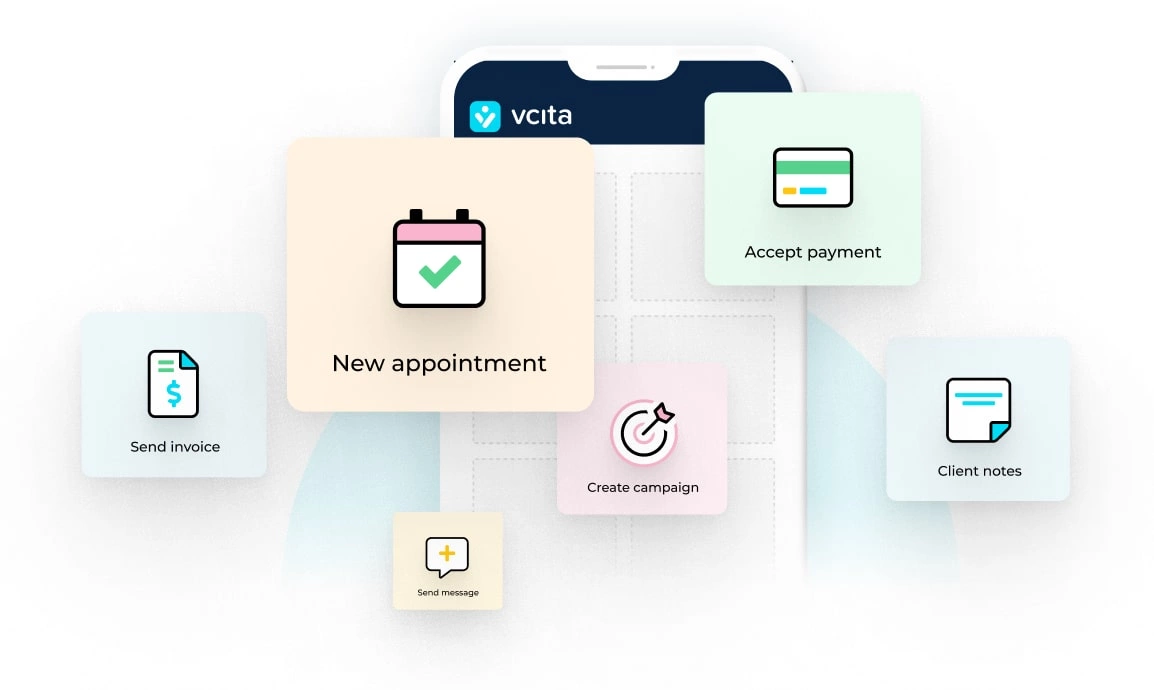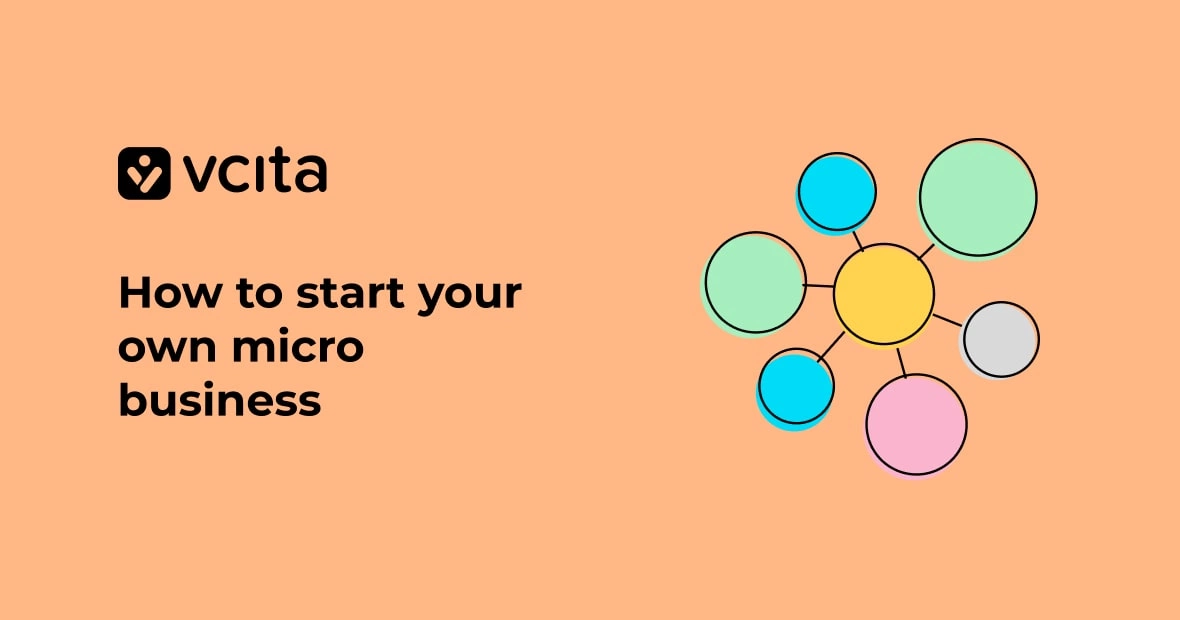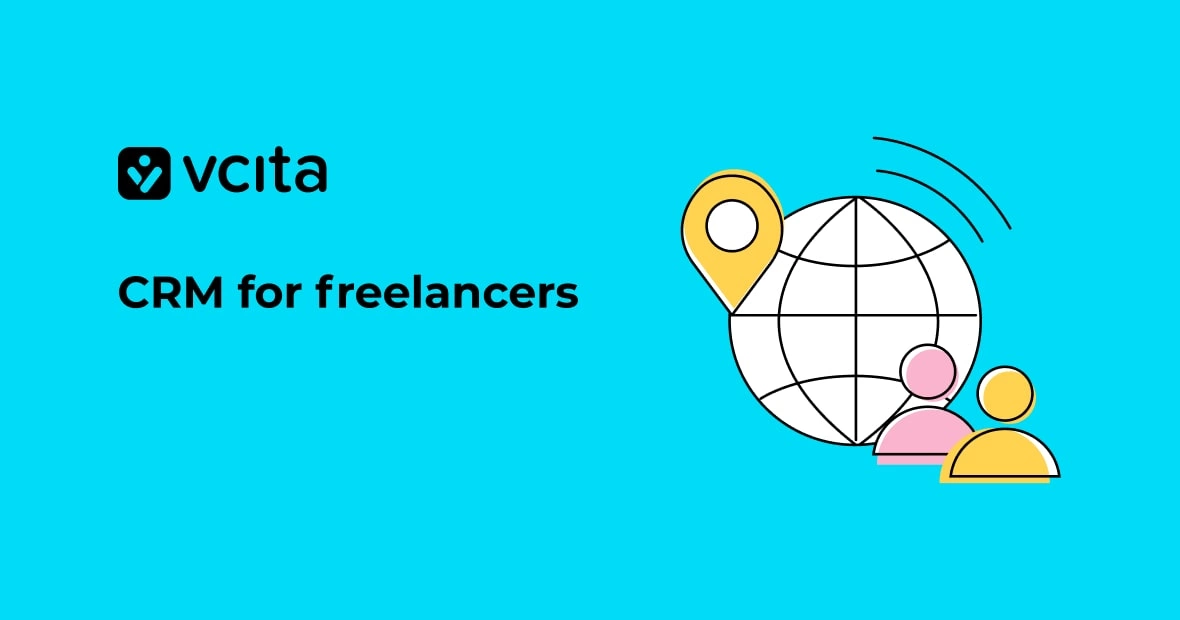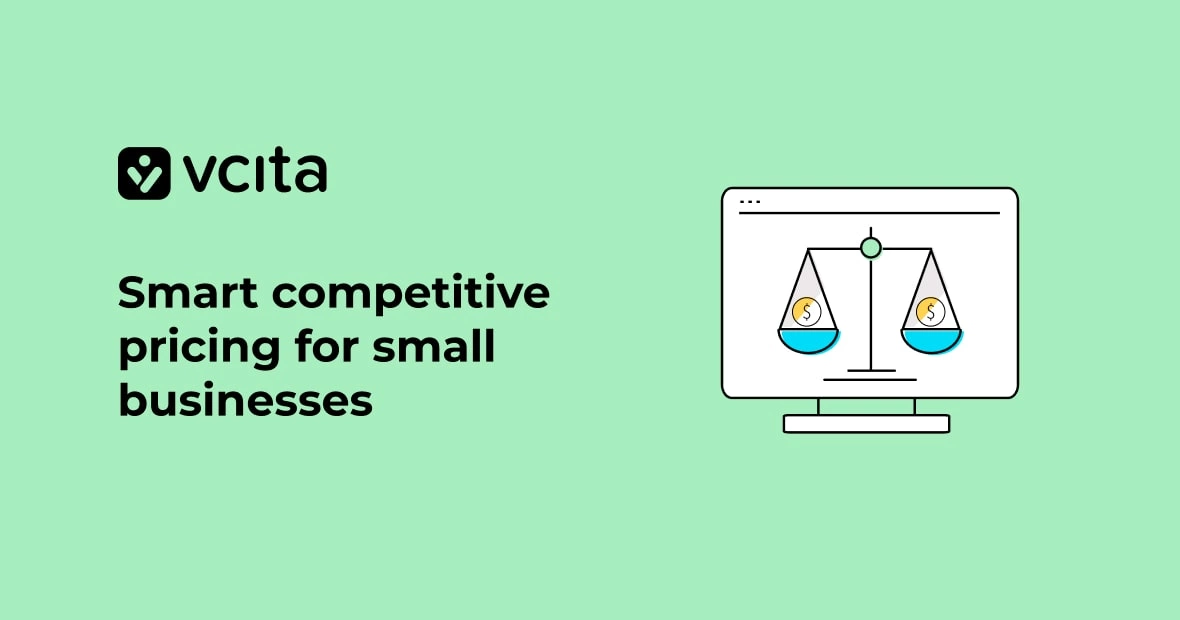If you’re a small business owner, you probably do quite a bit of typing.
Total understatement, right?
Daily to-do lists. Promotional notes. Client contracts. Blog posts.
And don’t even get us started on all of those emails.
*Shudder*
But conventional wisdom tells us that the more you’re able to put on paper, the better you’re able to manage the madness in your day-to-day life. Organization is key to being a successful business owner, after all.
Of course, jotting down each and every aspect of your business can be tedious and time-consuming, not to mention exhausting.
Here at vcita, we’re all about helping small business owners take back their precious time.
That’s why we’re going to let you in on a little secret. For our money, it’s one of the most underrated ways for businesses to supercharge their productivity.
That is, voice typing in Google Docs.
Why Voice Typing is Awesome for Small Business Owners
Voice typing on Google Docs frees you from the hassle and stress of typing by allowing you to dictate any kind of writing into Google Docs.
You can write long-form text, snippets, and even lists – all the while dictating formatting, punctuation, and editing to keep your text clean and crisp.
Although this feature in Google Docs may not be breaking news, it’s surprisingly useful for busy small business owners who can’t seem to find to the time to sit down and, well, write.
And if you’re still skeptical, we totally get it.
That’s why we’ve broken down some of the big-picture benefits of voice typing below.
Cut Your Writing Time in Half
Here’s some food for thought.
The average person types approximately 40 words per minute (with speedier, professional writers averaging between 65 and 75 WPM).
On the flip side, the average person can speak between 110 and 130 words per minute while talking casually.
You don’t have to be a math whiz to see how voice typing can help you get more words on the page without taking a chunk out of your day.
Consider how much time this could save when it comes to something lengthier such as a blog post or email. Tedious tasks that could wind up eating into your schedule could potentially be knocked out in a matter of minutes.
How’s that for productivity?
Give Your Hands a Much-Needed Break
Many small businesses owners have become accustomed to “the grind.”
You know what we’re talking about.
The long hours. Powering through aches, pains and little sleep in pursuit of that next contract.
While the hustle is certainly admirable, it can take a major toll on your health. This is especially true if you’re prone to carpal tunnel syndrome or frequent muscle aches.
In short, voice typing frees you from all of those nagging, repetitive motions responsible for sore elbows, wrists and hands. Nice, right?
Anything you can do to preserve your help on the job is a plus. even if you don’t experience any sort of work-related discomfort now, that doesn’t mean it couldn’t be looming down the road.
Become a Better Writer
No matter how you slice it, writing on behalf of your business can be tough.
After all, not all of us have the benefit of being Shakespeare when it comes to putting pen to paper.
Whether it’s site copy, promotions or blog posts, writer’s block is often staring us in the face.
Voice typing allows you to break through those plateaus by quite literally talking out your ideas in your voice. Notice that business content these days is crazy conversational. What better way to let your voice and tone shine than by, you know, talking.
Likewise, the speediness of voice typing means that you spend less time agonizing over each and every word you use. In other words, you can get your words on paper ASAP.
Never Lose Track of Your Best Ideas
We often have our best, brilliant ideas when we least expect them.
In the car. At the gym. Anywhere and everywhere.
Rather than let your “shower thoughts” go to waste, you can capture them at a moment’s notice thanks to voice typing via your smartphone or laptop.
Instead of scrambling for a piece of paper or a pen, you can talk out exactly what you’re thinking without letting any details slip away.
“Okay, but won’t people think I’m crazy for talking to myself?”
Sure, they might.
But hey, we won’t judge you.
Joking aside, there’s a good chance that nobody will think twice about you using voice typing in a public place such as a coffee shop or even at the office.
Seriously. Think about how many people already look like they’re talking to themselves when using a Bluetooth headset. Also, consider how many people use speech-to-text for messaging or have no problem having a full-blown conversation on speakerphone.
It’s 2019. Talking at your computer or phone is pretty much the new “normal.”
How to Use Voice Typing in Google Docs
Now onto the good stuff!
That is, how do you use voice typing in Google Docs, anyway?
Thankfully, the process is fairly straightforward.
Bear in mind that you’ll need the Chrome browser to take full advantage of this tool (sorry, Safari fans).
Go ahead and open a blank Google document. You can find the “Voice typing” option by clicking the “Tools” dropdown. Alternatively, you can cut to the chase with the keyboard shortcut Ctrl+Shift+S.
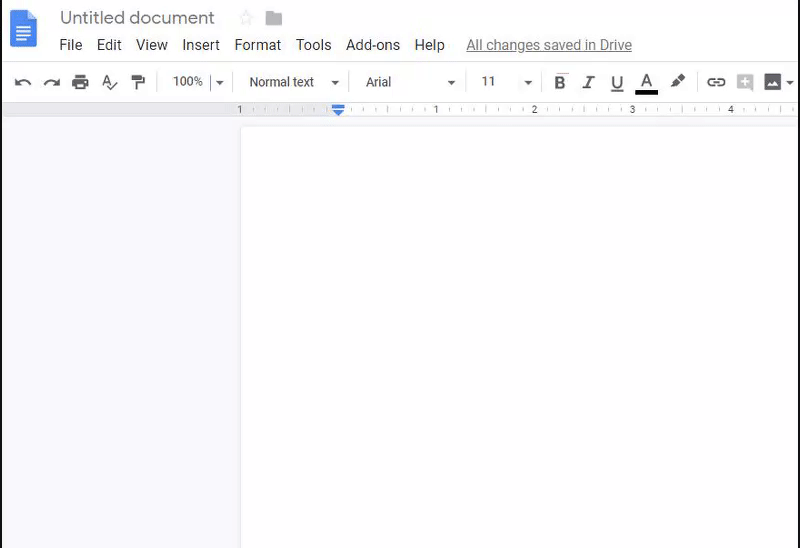
You’ll see a microphone icon appear which you can drag and drop wherever you want on the screen. Simply click the microphone: the first time you do this, Google will ask for permission to use your microphone.
The icon will highlight itself orange to indicate that it’s listening. Say something and presto!
To stop recording yourself, either click the icon or literally say “stop listening” aloud. The latter is an example of one of the many voice commands available in Google.
And that’s it!
That wasn’t so bad, was it?
Tips for Getting the Most Out of Voice Typing
Let’s talk about specific things to consider when using Google Docs’ voice typing feature.
Note that the speech recognition itself is fairly intuitive, although it might take some getting used to some of the formatting commands (“period,” “space” or “exclamation point”). Here’s a full list of Google’s voice commands.
Don’t get overwhelmed by all of these terms and phrases, by the way. You can use as few or as many as you want. They become second nature over time after you play around with them.
You should obviously proofread anything that you type via voice. The technology is advanced, but it’s not foolproof. That said, Google was able to recognize “vcita” the first time it was spoken!
Also, you’d be surprised at how quickly you can talk to Google and still have it understand you. You might naturally default to a slower pace, but try talking as you would during normal conversation. There’s no use in slowing yourself down, you know?
Oh, and while voice typing in Google Docs works in a ton of different languages, commands only work in English.
For those interested in voice typing on a mobile device, you’re in luck! Thanks to recent updates, your smartphone’s native speak-to-text function should automatically work within Google Docs for Android or Apple. If you’re having issues, though, Google recommends downloading the Gboard app (available for both operating systems).
Practical Ways to Use Voice Typing
Now that you know that this awesome feature exists, let’s quickly recap some ways you can use it yourself. Here are a few ideas to get you started:
- Daily notes and to-do lists
- Business planning
- Drawing up new contracts
- Transcribing notes from paper
- Blog posts
- Emails
- Phone scripts
And if nothing else, it’s an awesome tool to brag your clients about to make it seem like you’re totally ahead of the curve when it comes to business tech!
Ready to Get More Done with Voice Typing?
Business owners need all the help they can get when it comes to staying organized.
(Heck, that’s why we created vcita!)
Voice typing often flies under the radar but is so insanely helpful if you’re on a time crunch.
If you want to step up your productivity and get more done, we encourage you to give voice typing a try today!